Reporting QoE to OVOC
The Quality of Experience Settings table lets you configure the address (and other connectivity parameters) of AudioCodes One Voice Operations Center (OVOC) server to where the device sends Quality of Experience (QoE) voice metric reports.
You can also configure the device to use a TLS connection with OVOC. Before you can do this, configure a TLS Context (certificate) in the TLS Contexts table (see Configuring TLS Certificate Contexts). If no TLS Context is specified, the device uses the default TLS Context (ID 0). You can also configure at what stage of the call the device sends the QoE report to OVOC. The report can be sent during the call or only at the end of the call. Reporting at the end of the call may be beneficial when there is network congestion as this reduces bandwidth usage over time.
You can configure at what stage (during or end) of the call to send the QoE report. You can also enable the filtering of the report, and then use the Logging Filters table to configure the actual filter (e.g., by a specific IP Group).
If a QoE traffic overflow occurs between OVOC and the device, the device sends the QoE data only at the end of the call, regardless of your settings.
The following procedure describes how to configure the OVOC server for QoE through the Web interface. You can also configure it through ini file [QOESettings] or CLI (configure voip > qoe qoe-settings).
| ➢ | To configure OVOC for QoE: |
| 1. | Open the Quality of Experience Settings table (Setup menu > Signaling & Media tab > Media folder > Quality of Experience > Quality of Experience Settings). |
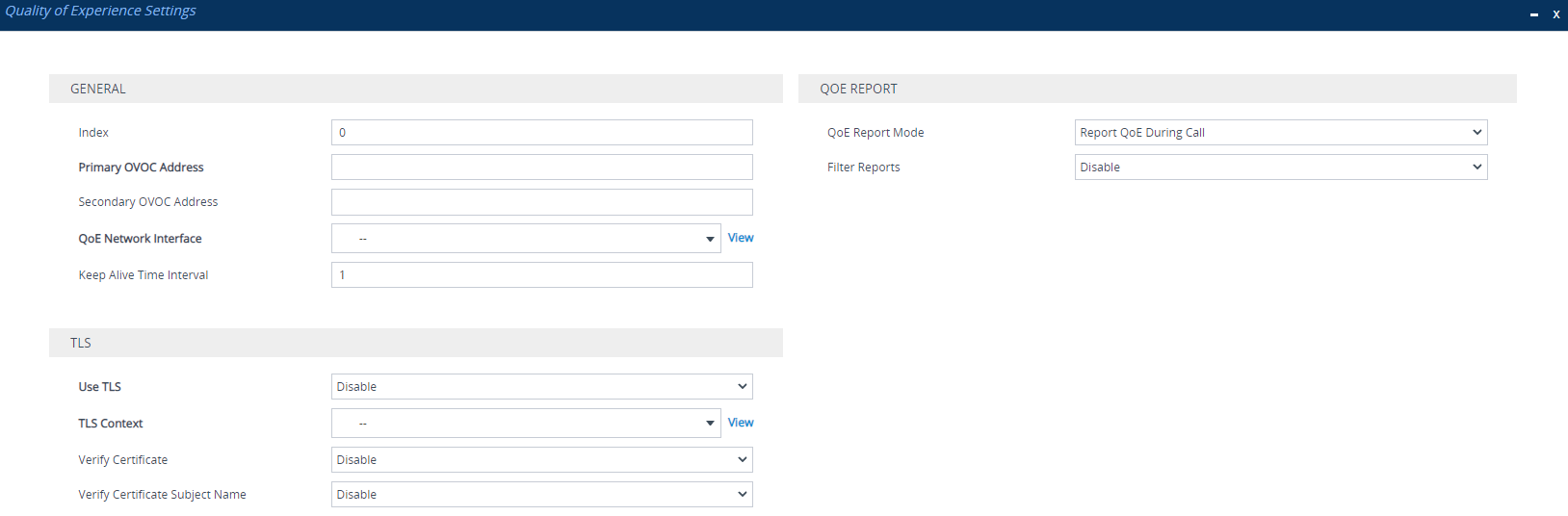
| 2. | Configure the OVOC server according to the parameters described in the table below. |
| 3. | Click Apply, and then restart the device with a save-to-flash for your settings to take effect. |
Quality of Experience Settings Parameter Descriptions
|
Parameter |
Description |
||||||||||||
|---|---|---|---|---|---|---|---|---|---|---|---|---|---|
| General | |||||||||||||
|
'Index' tls [Index] |
Defines an index number for the new table row. Note: Each row must be configured with a unique index. |
||||||||||||
|
'Primary OVOC Address' server-name [ServerName] |
Defines the address of the OVOC server to where the device sends the QoE reports. The valid value is an IP address (IPv4 or IPv6) or an FQDN (hostname). Note:
|
||||||||||||
|
'Secondary OVOC Address' secondary-server-name [SecondaryServerName] |
Note: This parameter is currently not supported and therefore, can be ignored. |
||||||||||||
|
'QoE Network Interface' interface [Interface] |
Assigns an IP network interface (IPv4 or IPv6) from which the device sends the QoE reports. The default is the IPv4 OAMP interface (O+M+C). To configure IP network interfaces, see Configuring IP Network Interfaces. Note:
|
||||||||||||
|
'Keep Alive Time Interval' keep-alive-time [KeepAliveTime] |
Defines the interval (in seconds) between every consecutive keep-alive message that the device sends to the OVOC server. Keep-alive messages can be useful to keep the communication link between the device and OVOC open when there is no other traffic flow between them. The default is 1. A value of 0 disables the keep-alive feature. |
||||||||||||
| TLS | |||||||||||||
|
'Use TLS' tls [EnableTls] |
Enables a TLS connection with the OVOC server.
|
||||||||||||
|
'TLS Context' tls-context-name [ContextName] |
Assigns a TLS Context (certificate) for the TLS connection with the OVOC server. The default is the default TLS Context (ID 0). Note: The parameter is applicable only if the 'Use TLS' parameter is configured to Enable. |
||||||||||||
|
'Verify Certificate' verify-certificate [VerifyCertificate] |
Enables the verification of the TLS certificate that is used in the incoming connection request from the OVOC server.
Note: The parameter is applicable only if the 'Use TLS' parameter is configured to Enable. |
||||||||||||
|
'Verify Certificate Subject Name' verify-certificate-subject-name [VerifyCertificateSubjectName] |
Enables the verification of the TLS certificate subject name (Common Name / CN or Subject Alternative Name / SAN) that is used in the incoming connection request from the OVOC server.
Note: The parameter is applicable only if the 'Use TLS' parameter is configured to Enable. |
||||||||||||
|
QoE Report |
|||||||||||||
|
'QoE Report Mode' report-mode [ReportMode] |
Defines at what stage of the call the device sends the call's QoE data to the OVOC server.
Note: If a QoE traffic overflow between OVOC and the device occurs, the device sends the QoE data only at the end of the call, regardless of the parameter's settings. |
||||||||||||
|
'Filter Reports' filter-reports [FilterReports] |
Enables the filtering (e.g., by IP Group #2) of the QoE reports that the device sends to OVOC.
Log filtering is configured in the Logging Filters table (see Configuring Logging Filter Rules). When configuring a rule for QoE filtering, make sure that it also includes the following settings:
|
||||||||||||